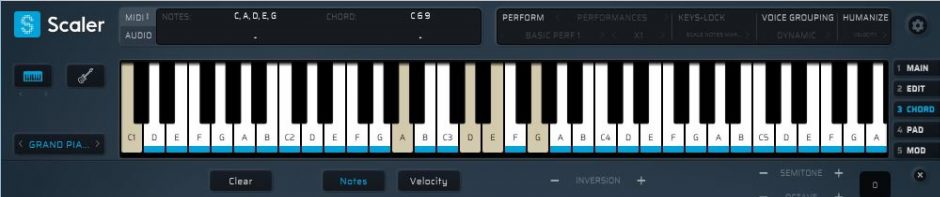This page is an introduction to MIDI facilities in Cantabile Solo. As well as being an effective ‘pseudo standalone’ plugin host, Cantabile Solo has very flexible MIDI routing capabilities which facilitate some quite complex Scaler setups. These include not only routing multi-channel output to a connected DAW, but to effect some complex rules to manipulate MIDI prior to transfer.
These capabilities provide good support for both managing multiple copies of Scaler (and other plugins) within Scaler, and also for setting up divisi structures or Orchestration or otherwise managing multi-channel operation.
The first step in set up is to define the MIDI ports to be used within Cantabile; these will usually be a sub-set of the total ports known to the operating system. Thiss is done by selecting “Tools | Options | MIDI ports” from the top menu, as shown below.
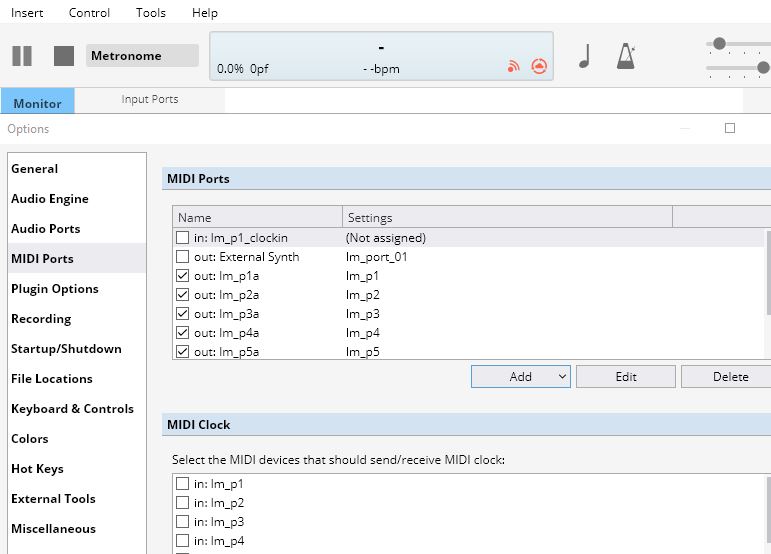
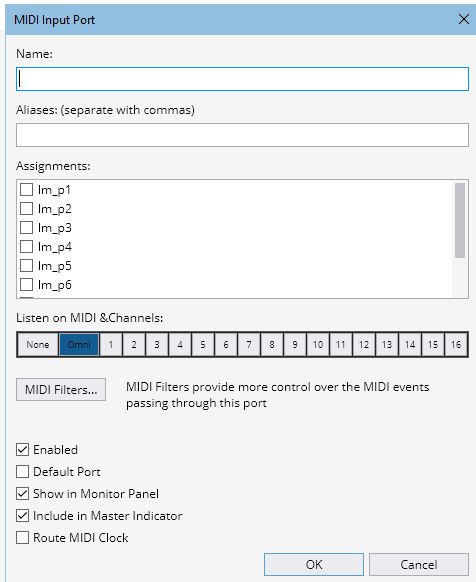
Once the required ports have been identified, they can be enabled for use within Cantabile. There are facilities to define and enable ports to process MIDI clock. Where Cantabile will be synching to a DAW, an input port will be designated as a ‘clock in’ port. [All other ports will normally be output ports, as the plugins in Cantabile will feeding MIDI to plugins in a DAW.] Notes can also be restricted to a defined program, and conditions applied to the notes passed.
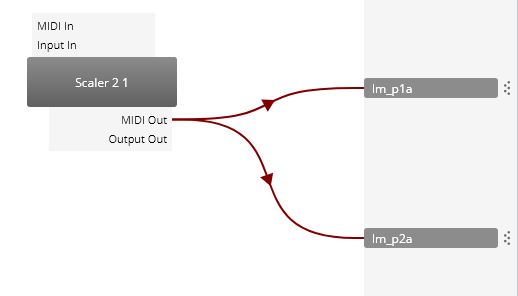
Once the MIDI interfaces have been identified and set up in Cantabile, they appear automatically on the ‘routing’ diagram and can now be used. The routings are defined graphically, as shown above.. One to many is supported, allowing given notes to be played by 2 or more interfaces (for orchestration purposes). Many to one is also supported.
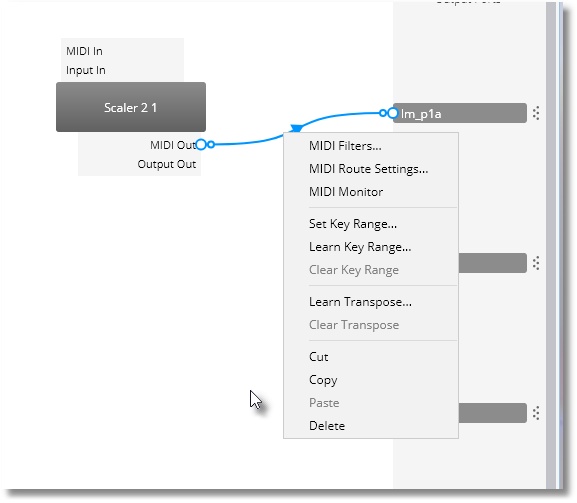
Right clicking on a connection brings up an option selection to be applied to MDI passing through, as shown above. The main options are {1} MIDI filters {2} MIDI Route Settings and {3} the MIDI monitor.
The MIDI Route Settings (shown below) provide some comprehensive options for routing. Source and target channels can be defined, with note range value dependent pass through. The velocity curve can also be set. This is all done on a ‘per port’ basis.
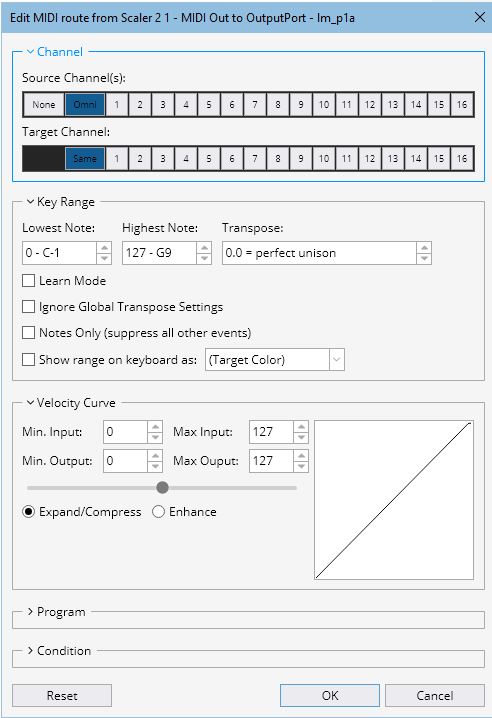
MIDI filters may also be placed on any connection, with a wide range of attributes which can be applied. For divisi and orchestration purposes, for example, a ‘key range filter’ would be used,
The scope of the attributes which can be chosen to define a rule is shown in the screen clip below The various parameters have individual screens to define specifics of each action.
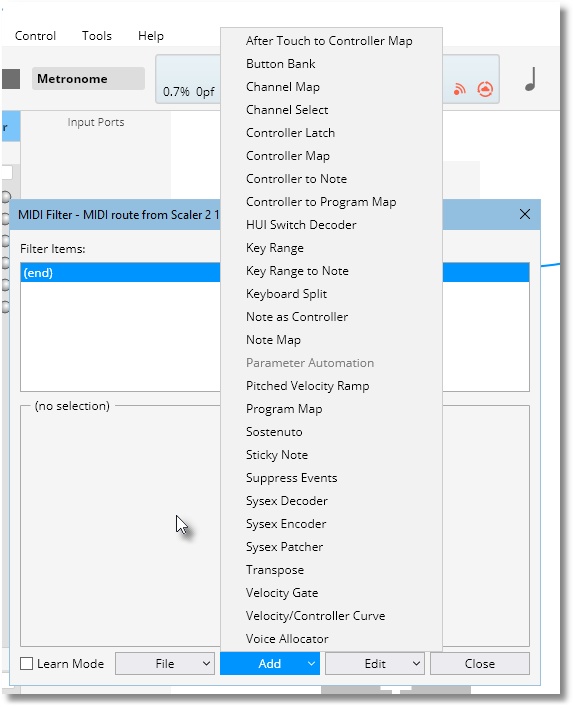
Here , in this example below, a key range has been set to apply to all channels, but this can be restricted to any channel. Multiple rules maybe added, with ‘drop through’ logic. Control over ‘note suppression’ and ‘pass through’ adds flexibility to the rule definition process.
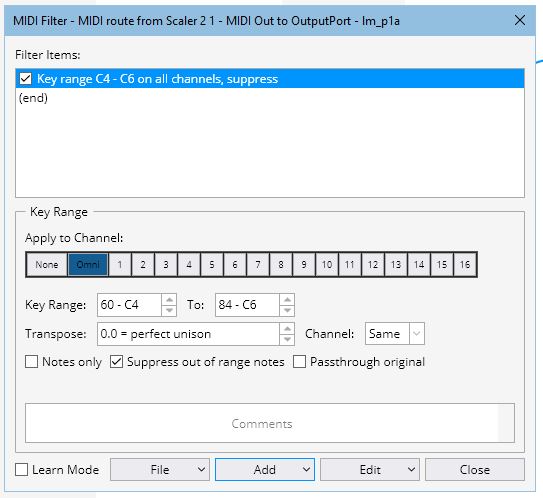
The third option which can be applied by right clicking on either the connection or the port icon on the right is the MDI monitor, which is a very useful test and diagnostic tool. This is particularly the case where multi-channel MIDI is passing through or for checking on ‘suppression’ and ‘pass through’ parameters in the rules.
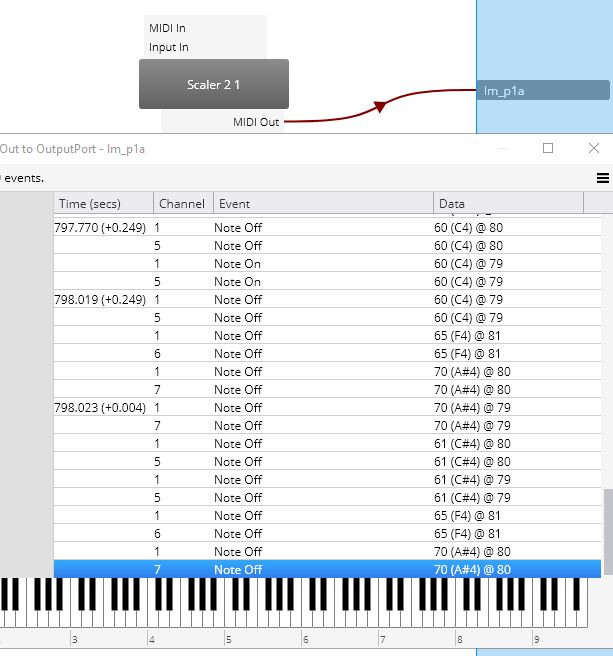
This page is an introduction to the functions and other pages will describe how these capabilities can be exploited in musically creative ways.